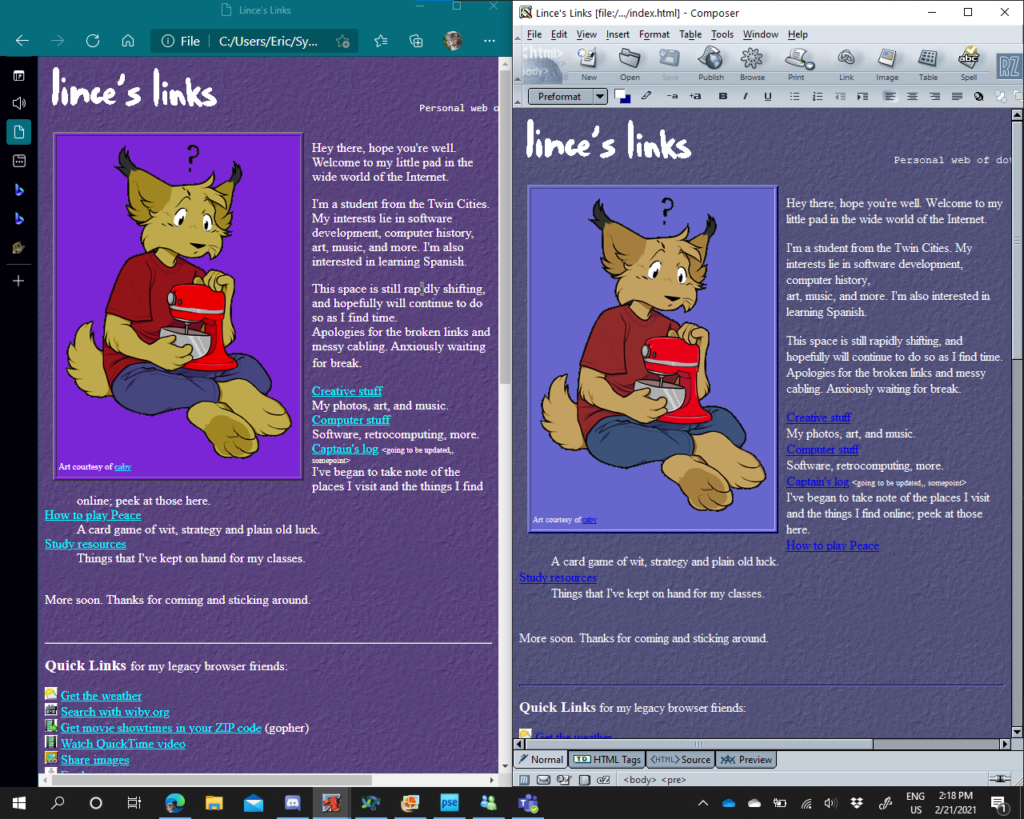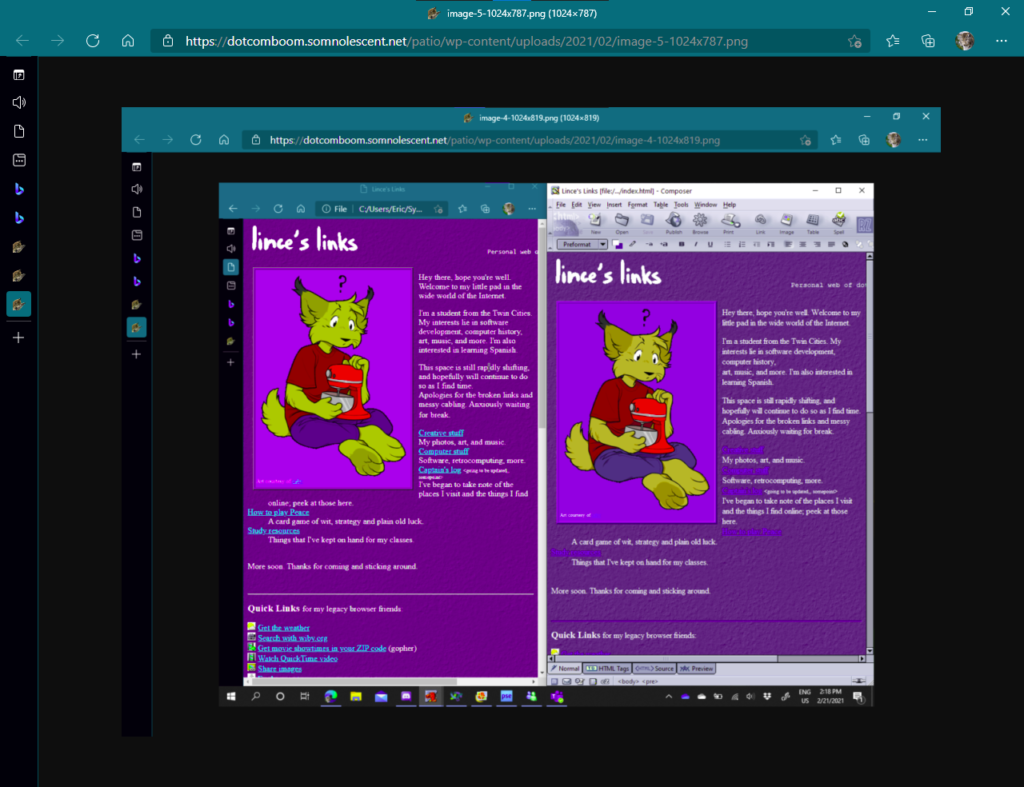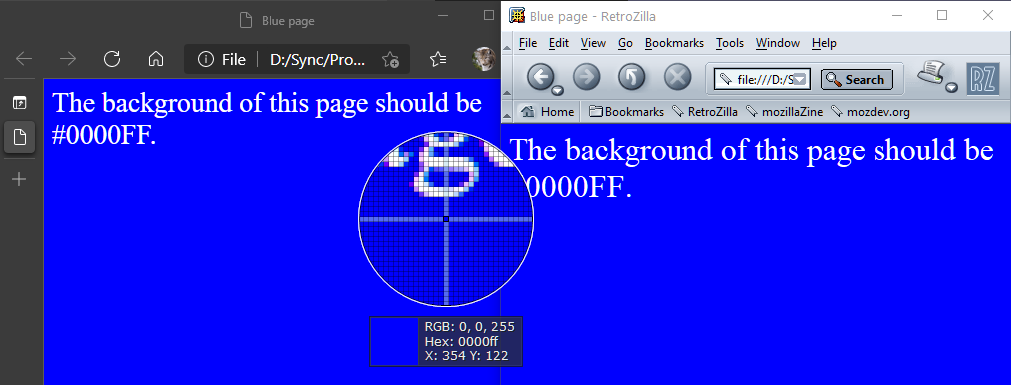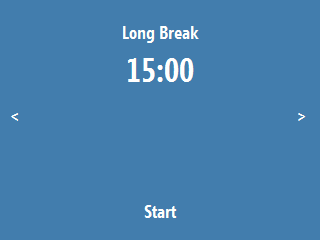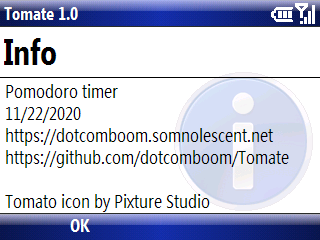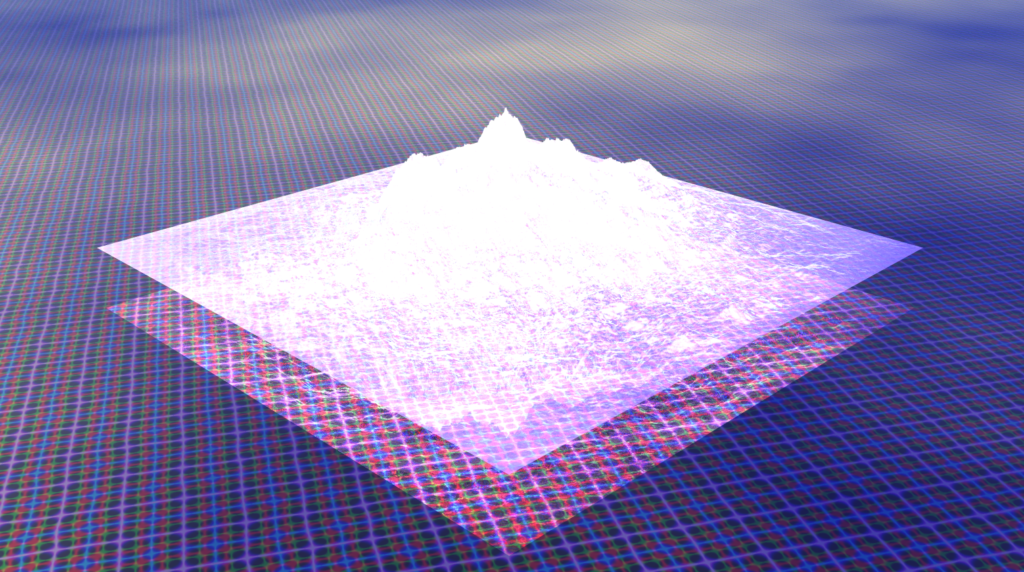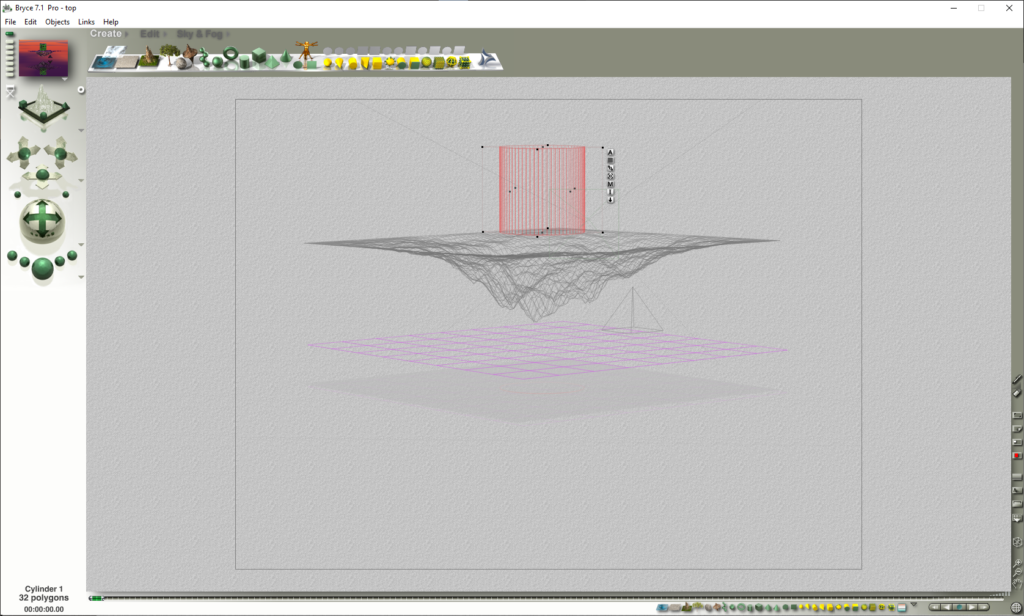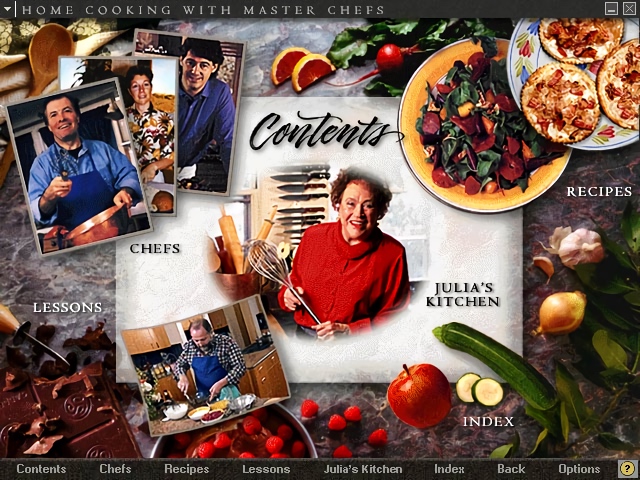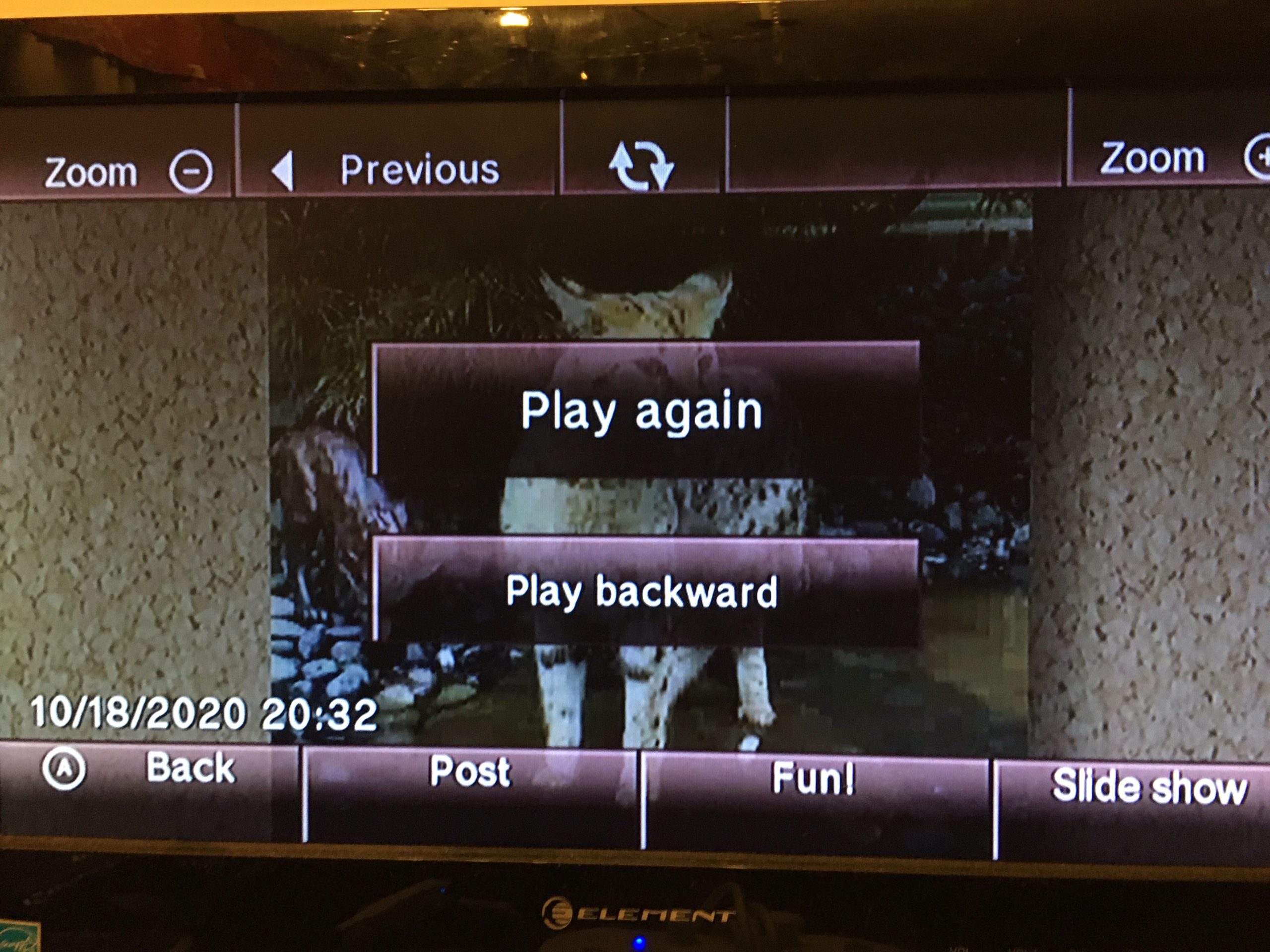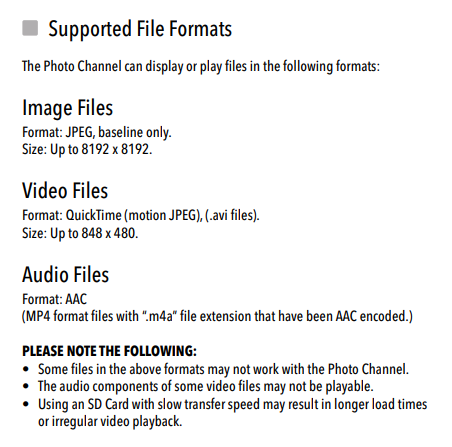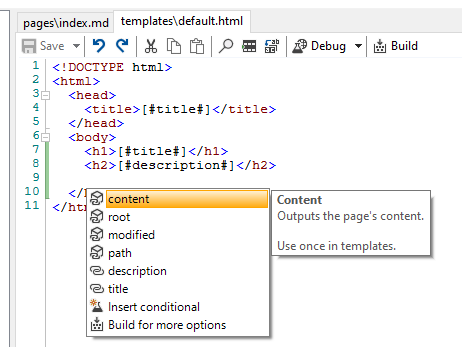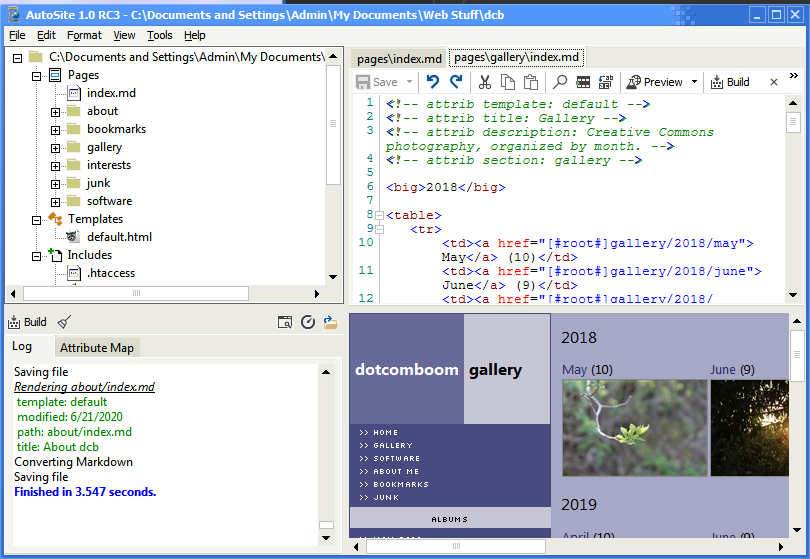Sometimes during long class sessions (look, I can’t help it-) I write stuff down and map projects out on paper. I found a couple of these from Spring 2019 (honestly a really long time now, gee) while cleaning my space around, so I’ve decided to copy them down to post here.
What’s on my Palm (2019 edition)
Here are some applications I use on my Palm Tungsten E.
Memo Calc
This serves decently as a basic scientific calculator. You can set variables as well, and it will save these to your Memo Pad.
Sega Swirl Lite
Fun puzzle game. The demo only has two levels and it doesn’t appear that the full version has been surfaced recently. Also available on PC and Dreamcast, with the latter version featuring Comic Sans MS and a snek. That’s clearly the definitive version, but this suffices.
Documents to Go
This was preloaded on a bunch of devices in the era. It brings Word, Excel, PowerPoint and an image viewer to this model. It requires some 3rd party software to HotSync, but it’s alright and the image viewing alone makes it worth it, since this model runs OS 4, which doesn’t have a native gallery feature.
SimCity
It’s the original SimCity but portable. The touchscreen usage is eh, but overall good. Features sounds and a decent interface nonetheless.
ZLauncher
This completely replaces the built-in Palm OS launcher and I’d say it does an excellent job at it. Themes, dragging and dropping to perform certain actions, and tabs make this a versatile replacement. A must.
A Word on AvantGo
AvantGo was slick. It could update certain “channels” every time you ran a HotSync and make them available offline. For a time, this way the best way to access internet content on your PDA. Unfortunately, however, the service closed, the enterprise server software hasn’t surfaced, and we don’t have a good idea how the service worked internally, meaning that unless something comes up, a replacement service is not likely. In the meantime, there is iSilo, but that is a commercial product and not all sites work with its companion application, iSilo X.
What is Gopher?
Editor’s note: A little bit here later made its way to my Gopher is Not the Web post in June 2019. The following’s pretty scattered, as most of my jotdowns are.
Gopher is an internet protocol, like HTTP (which serves as the backbone of the Web) and FTP. Gopher is not the Web, and is not indexed by Web search engines. And the Web is not equal to the internet; it instead builds on it with its own protocol, like Gopher, FTP, IRC etc. do. To fill the gap of searching the many Gopher servers available, there are search engines available for it.
Gopher should not be considered a lesser HTTP or Web, but more like an improved FTP. It offers a quick and easy way to find and retrieve resources on the internet.
Each Gopher server is made up of several menus with “selectors”, that link either to other menus or files. At the minimum, a Gopher menu is a list of files and folders. However, Gopher menus are flexible: a selector can have display text separate from where the selector links to, and they were designed in a forward-compatible way. Since the original standard, information text, URL links, and more file types have been implemented into clients. The result is a very easy to navigate interface.
Gopher’s forward-compatible nature means that any well-formed Gopher menu should display more or less correctly on any client, regardless of age. For example, when Gopher+ was proposed as a specification, it did not have to rework how menus behaved, instead only taking advantage of an extra field in selectors signifying support that would have been ignored in non-Gopher+ enabled clients. More recently, URL links have both client-side and server-side implementations for old clients. And information selectors, when rendered by a client that doesn’t support them display as a file that could at worst lead to a fake domain name when clicked on. Gopher can be used on the oldest of PCs (Macintosh System 6 and Windows 3.1 included!) without difficulty.
Gopher, from the beginning, has supported sending a search request to servers by means of the “7” item type. Just choosing a selector of this type will pull up a search dialog in your client. After typing it in, the client will send it along with the resource path to the server. While this is meant for searching servers, it also has been (ab)used in various ways: creation of ASCII text art through a Figlet gateway, link shortening, and even a playable version of Zork.
There is a wealth of information on Gopher: personal burrows and sites, software, articles, weather, full books from Project Gutenburg, and not to mention multimedia: audio, video, and images. Gopher is no means limited by age from delivering any type of file.